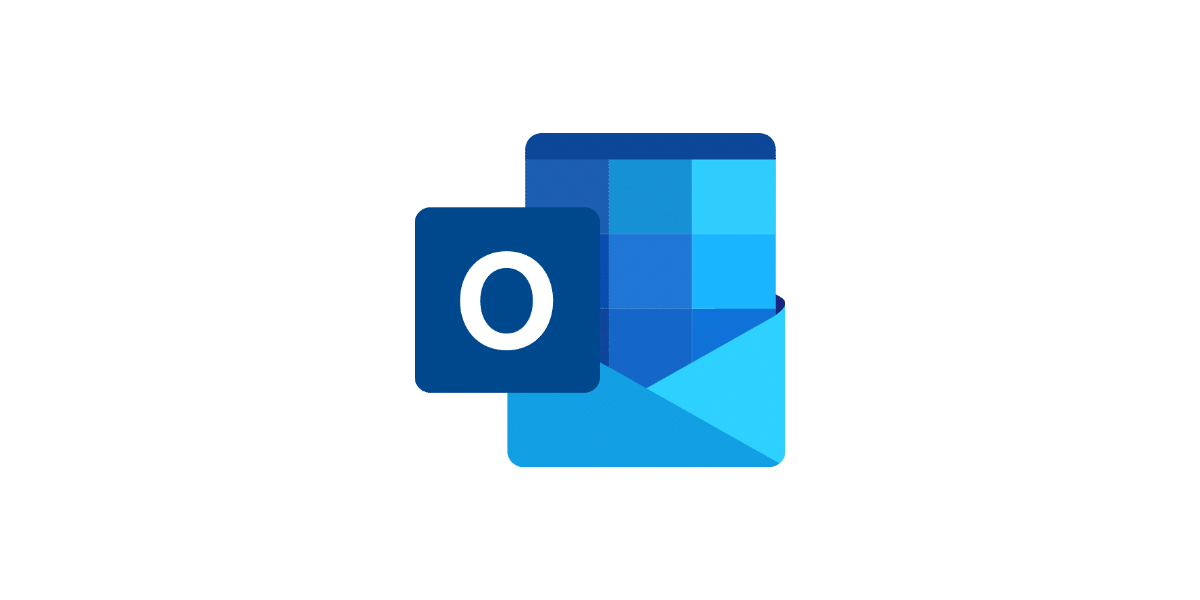Effective November 1, 2021, the following versions of Outlook for Windows will not be able to connect with Office 365 and Microsoft 365 services:
Office 2007 – All Versions
Office 2010 – All Versions
Office 2013 – Versions prior to 15.0.4971.1000 of Office 2013 (Service Pack 1 with the October 2017 Update)
Office 2016 MSI – Versions prior to 16.0.4600.1000 of Office 2016 (With the November 2017 Update, KB 4051890)
Microsoft 365 Apps for enterprise;(formerly Office 365 ProPlus) 1705 and older
Microsoft 365 Apps for business(formerly Office 365 Business) 1705 and older
How to check what Outlook version I am using?
1. Choose the File tab in Outlook
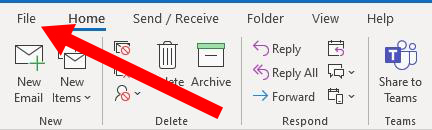
2. Select Office Account.

If you don’t see Office Account, option, choose Help. You’ll see the product version on the right side of the page.
3. You’ll find your version and build number under Product Information. For example, yours may list Microsoft 365 Apps for enterprise, and you can see which apps it contains by their icons.

4. If you need to know whether you’re using the 32-bit version or the 64-bit version of Outlook, select About Outlook.

If you are having trouble with your Outlook or you are running a retired version contact our HelpDesk team today on 0280034009 or help@itfr.com.au